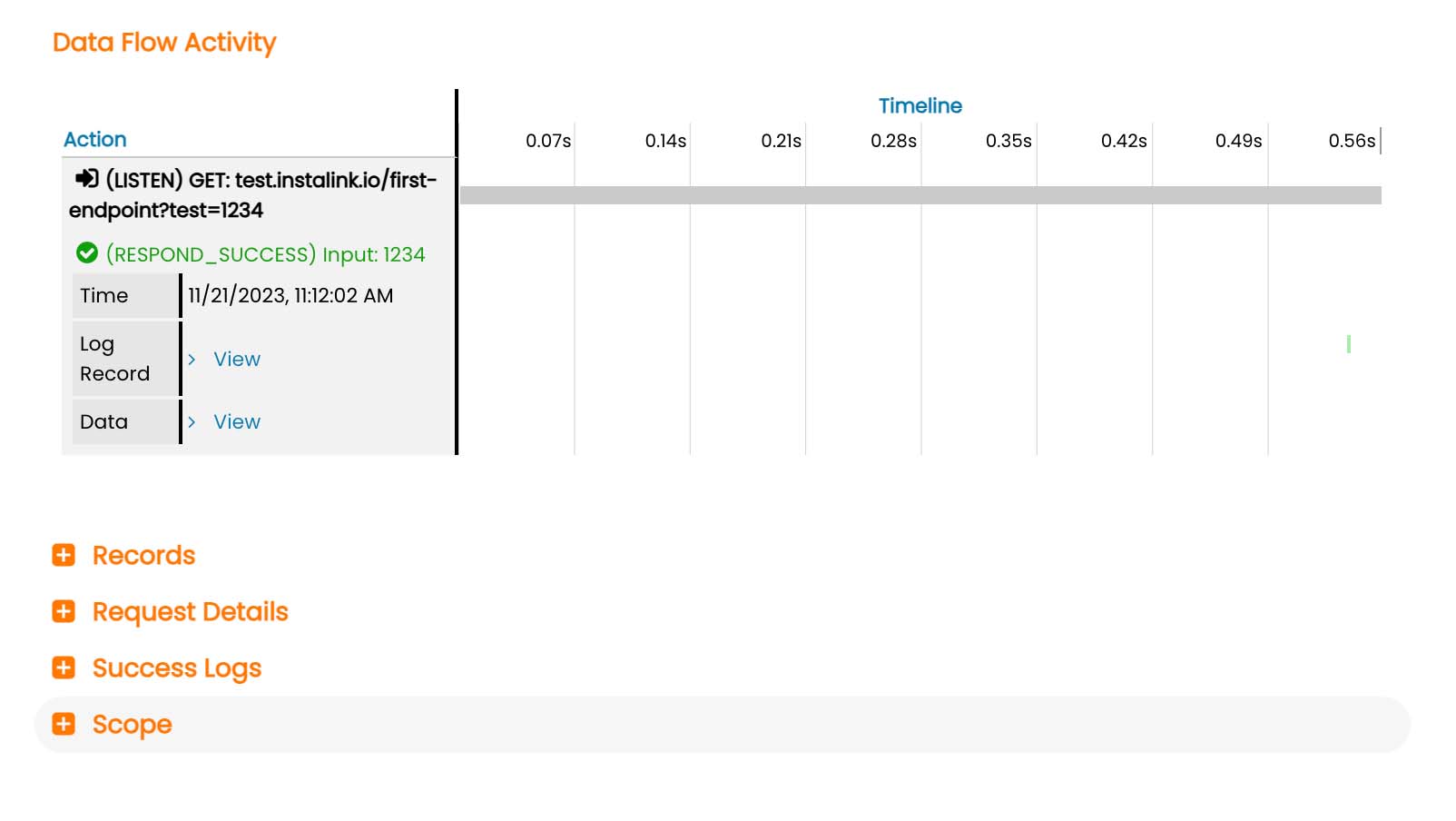Testing Your Data Flow
All Instalink data flows can be manually triggered by pressing the "Run Data Flow" button found in the data flow listing. The endpoint return data is logged and displayed directly after the process completes. It is best practice to use the Process Data Inspector while building data flows to preview the behavior of the actions. Then use the "Run Data Flow" feature to verify that the data flow works with various inputs. Doing so will ensure a more efficient development workflow and testing process.
Submitting the Endpoint
Press "Run Data Flow" to load the Endpoint submission view. Several form options are presented to allow the user to modify the data that is sent to the endpoint. This metadata generates an HTTP request that gets submitted to the endpoint.
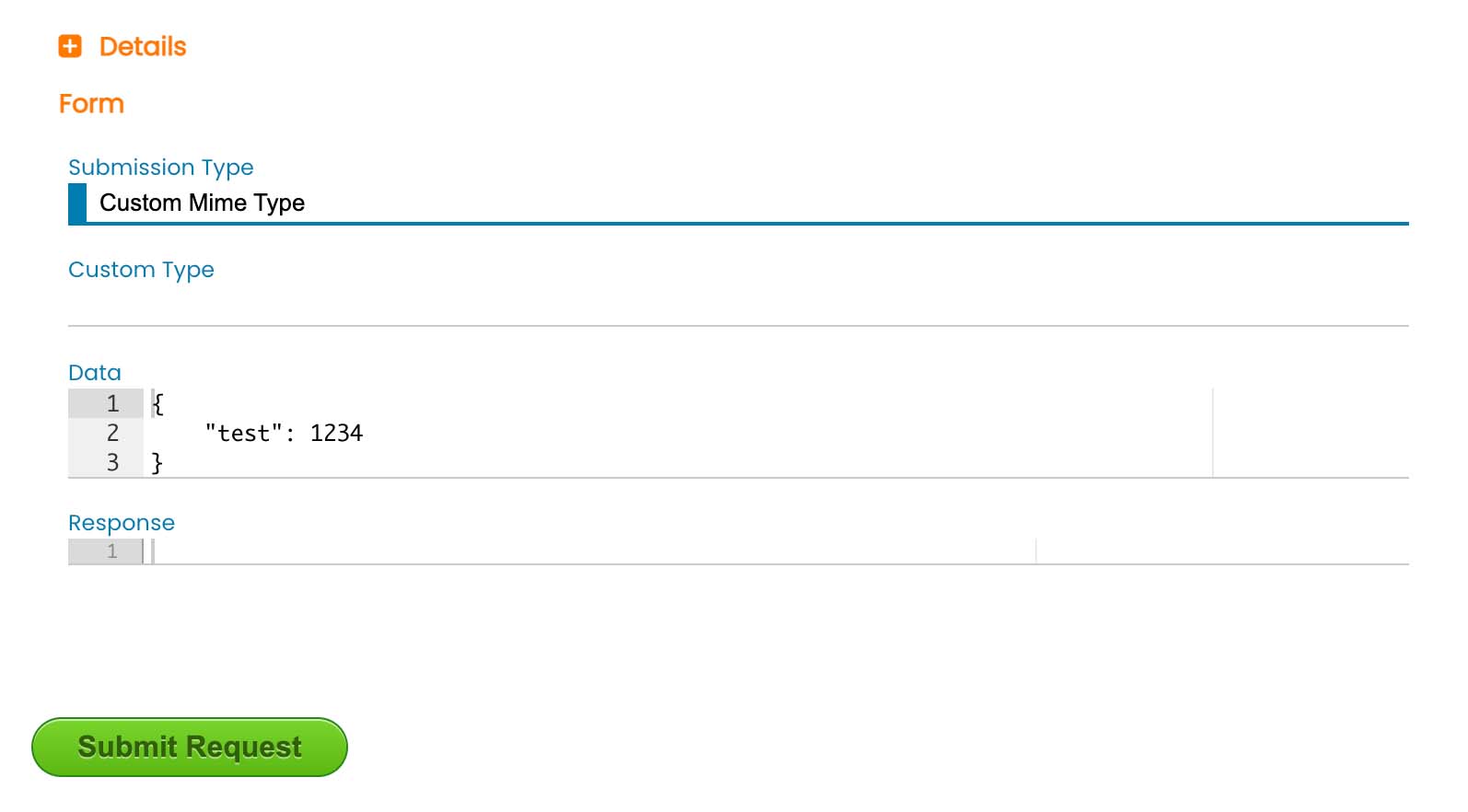
- Submission Type
Select the methodology for sending data to the endpoint. Select "Form" to use the preset inputs if they were created on the Listen to Request action. Select "XML" or "JSON" to instruct the caller to parse its send data as xml or json. Use "Custom Mime Type" to enter in a custom value for how the sending data should be parsed. - Data
Enter or paste the data that will be submitted to the endpoint. The sample data entered on the Listen to Request action is auto-loaded here as the default submission data. - Response
This non-editable field will display the data that the endpoint returns. - Press "Submit Request" to execute the data flow.
Note: The submission data will generally accept JSON formatted input regardless of the selected submission type. The data will be coerced into the format that the endpoint accepts and will process normally. GET requests will also accept http query formatted strings.
Submission Results
The data flow is run immediately when "Submit Request" is clicked. The interface will add a new tab group with a live view of the status of the process. This is helpful for inspecting the progress of long-running processes.
The Response field is updated with the response data as soon as the data flow runs its first "Respond" action. It is possible for data flows to continue execution after they respond. For example, a long-running task may be designed to respond to the caller at the earliest possible state to report that the process has successfully begun.
Shortly after the data flow completes all processing, the live view tab is replaced with the Inbound Request log. This view includes a timeline of all events on the data flow along with links to the various logs that the data flow generated during the processing of the current request.